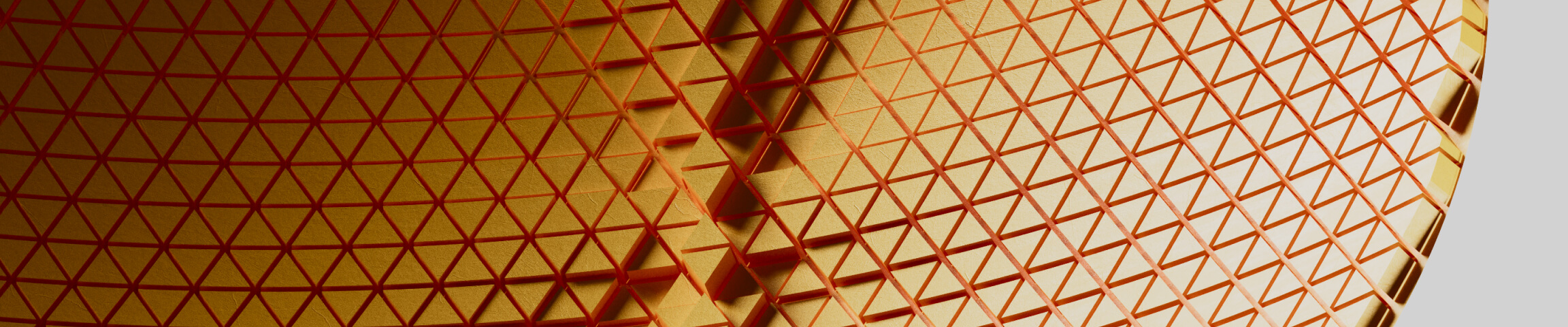Fusion to Rhino to Grasshopper Workflow: Advanced Texturing in Your Product Design Process

From Fusion 360 to Rhino to Grasshopper and Back — Bring Complex Textures into Your Product Workflows
Fusion 360 is central to many product and industrial design teams. From concept to tooling, it plays a key role in manufacturing pipelines. However, for advanced or parametric textures (like grips, micro-patterns, or decorative details), Fusion’s native tools can be limited.
This is where Grasshopper 3D shines.
In this guide, you’ll learn how to leverage Grasshopper 3D without sacrificing your existing Fusion pipeline. By using Rhino and Grasshopper as a texture engine, you can create advanced surface treatments and easily bring them back into Fusion 360.
Use Grasshopper 3D to elevate your textures while staying within Fusion 360 for design + manufacturing.
Fusion 360 → Rhino → Grasshopper Workflow
1. Export from Fusion 360 as STEP (.stp)
In Fusion 360:
- Select the part (component or body).
- Go to
File → Export. - Choose
STEP (.stp)format.
This will preserve geometry precision and part position.
Tip: STEP is ideal for CAD-to-CAD workflows since it retains solid data and world coordinates.

2. Import into Rhino (Coordinate caution)
In Rhino:
- Import the STEP file.
- Important: Do not rotate or move the part.
Fusion and Rhino have different Z-up/Y-up coordinate systems.
To ensure perfect alignment later, avoid altering part position.

3. Apply Texture in Grasshopper 3D
Now the fun part.
- Reference the part (Brep) in Grasshopper.
- Apply a parametric texture using curves and pipes (or more advanced pattern logic).
- Bake the textured geometry into Rhino.
Parametric control in Grasshopper allows:
- Easy editing of pattern size and density.
- Quick iterations.
- Repeatability for other designs.
[Recommended → Ad. Parametric Texture Workshop]
Learn how to create manufacturer-friendly textures and transfer them properly for real-world production.

5. Export Only the Texture (optional path)
If you wish to keep textures separate:
- Select only the baked texture geometry.
- Export it as STEP from Rhino.
This enables inserting it into Fusion as a standalone texture component. Ideal for teams who want to maintain design flexibility.

6. Import into Fusion 360 (Unique process)
Fusion has a cloud-based import:
- Go to
File → Upload. - Upload the STEP file.

- Once processed, it will show up in your Project Assets.
- Right-click → Insert into Current Design.
The texture geometry will come in at the original coordinates (if maintained properly).

7. Split Body in Fusion 360 → Finalize Texture on Main Part
To make the texture part of your main body:
- Use
Modify → Split Body. - Select the main solid body and use the imported texture body as the splitting tool.
This engraves (or separates) the texture into your part, making it manufacturing or tooling-ready.
The result is now integrated into your Fusion workflow for CAM, assembly, or rendering.

Conclusion — Stay in Fusion. Add Parametric Textures with Grasshopper 3D.
This workflow enables product and automotive designers to:
- Stay within Fusion 360 for design & manufacturing.
- Add complex textures without learning Rhino deeply.
- Keep everything manufacturing-friendly.
Grasshopper 3D becomes your texture engine, Fusion 360 remains your core design + production environment.

If you’re serious about adding textures to products without disrupting your team’s existing pipeline — this is for you.
In our live training:
- Learn Grasshopper 3D from scratch
- Build repeatable parametric textures
- Integrate seamlessly with Fusion, Alias, or Rhino
Don’t miss out, enroll today.